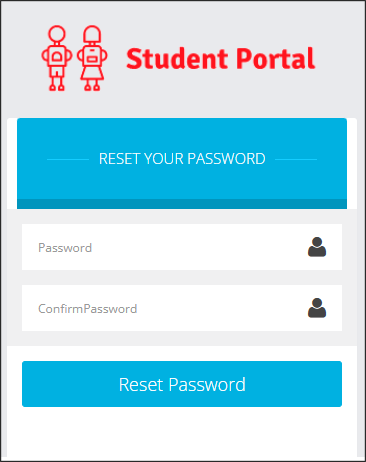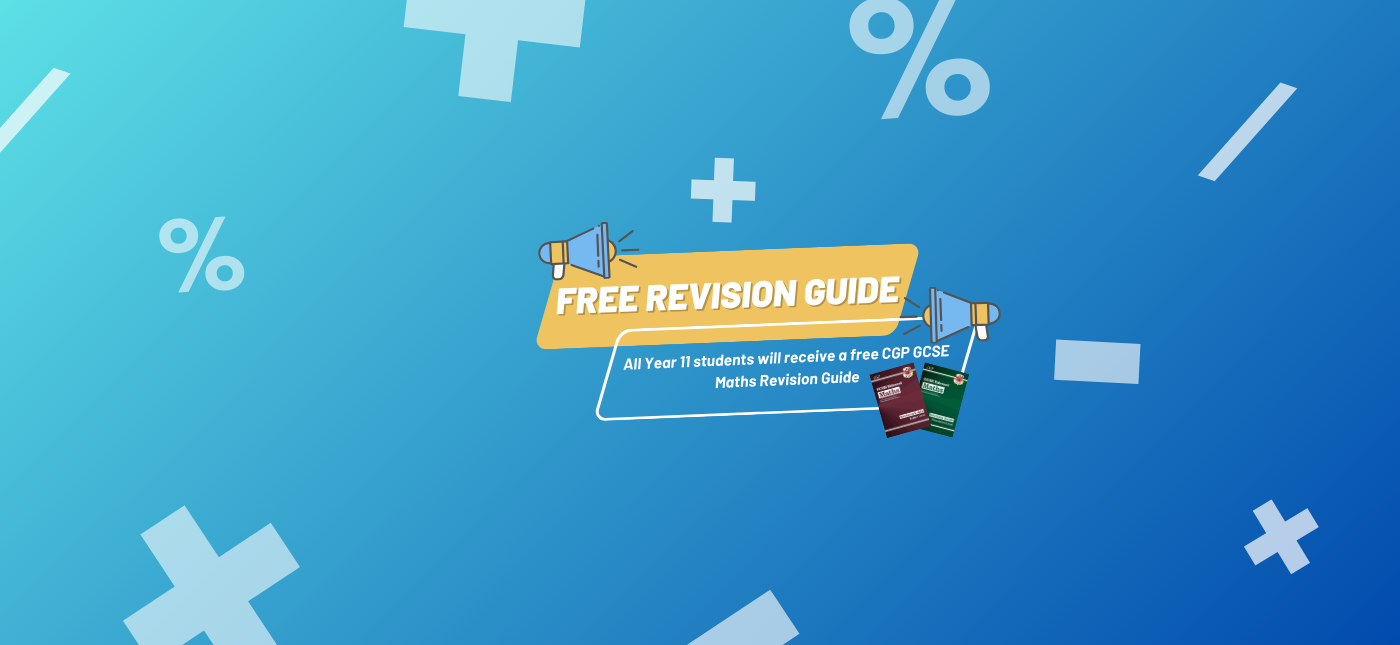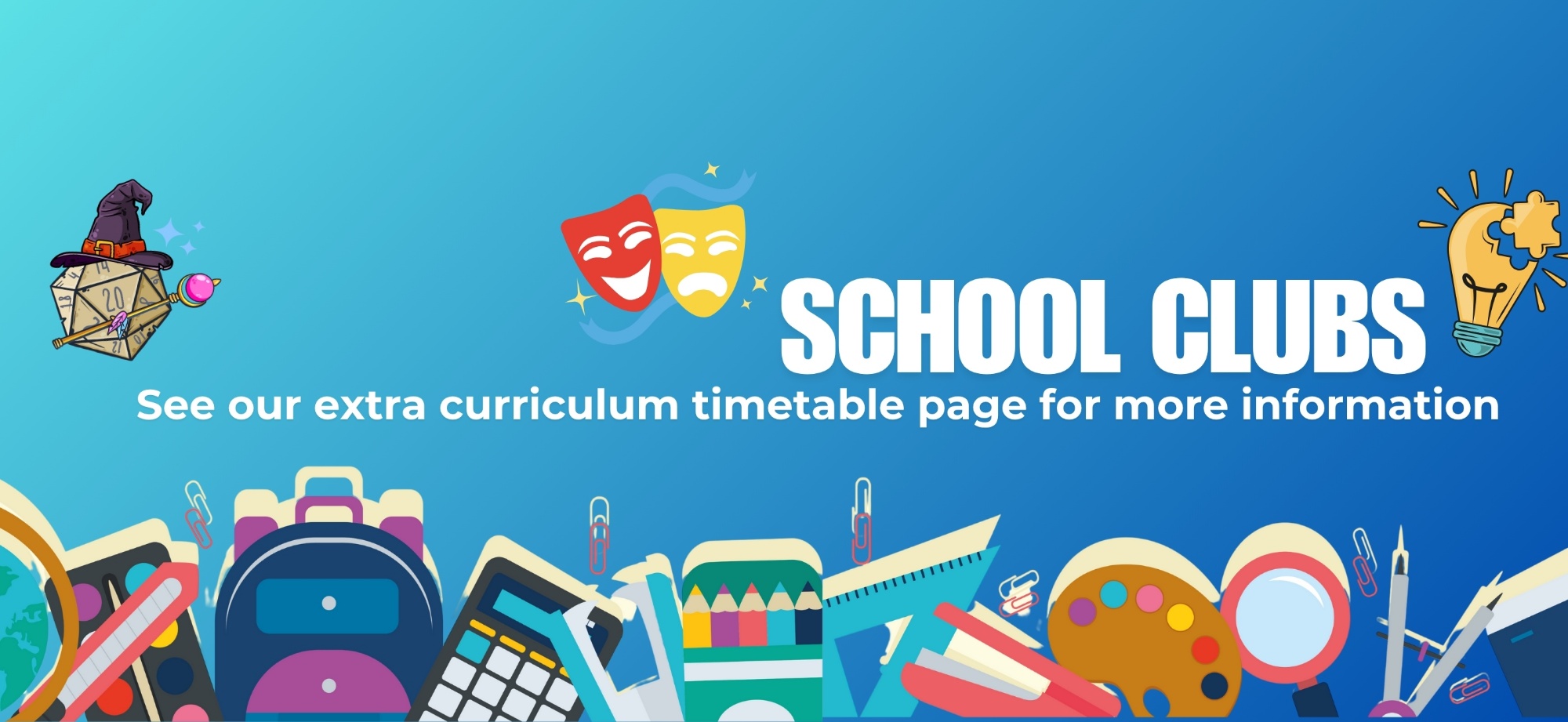Bromcom - Resetting your password
Step 1 - Visit the Bromcom login page for Students at https://www.bromcomvle.com and select the option "Forgotten Login Details" highlighted in red on the image below.
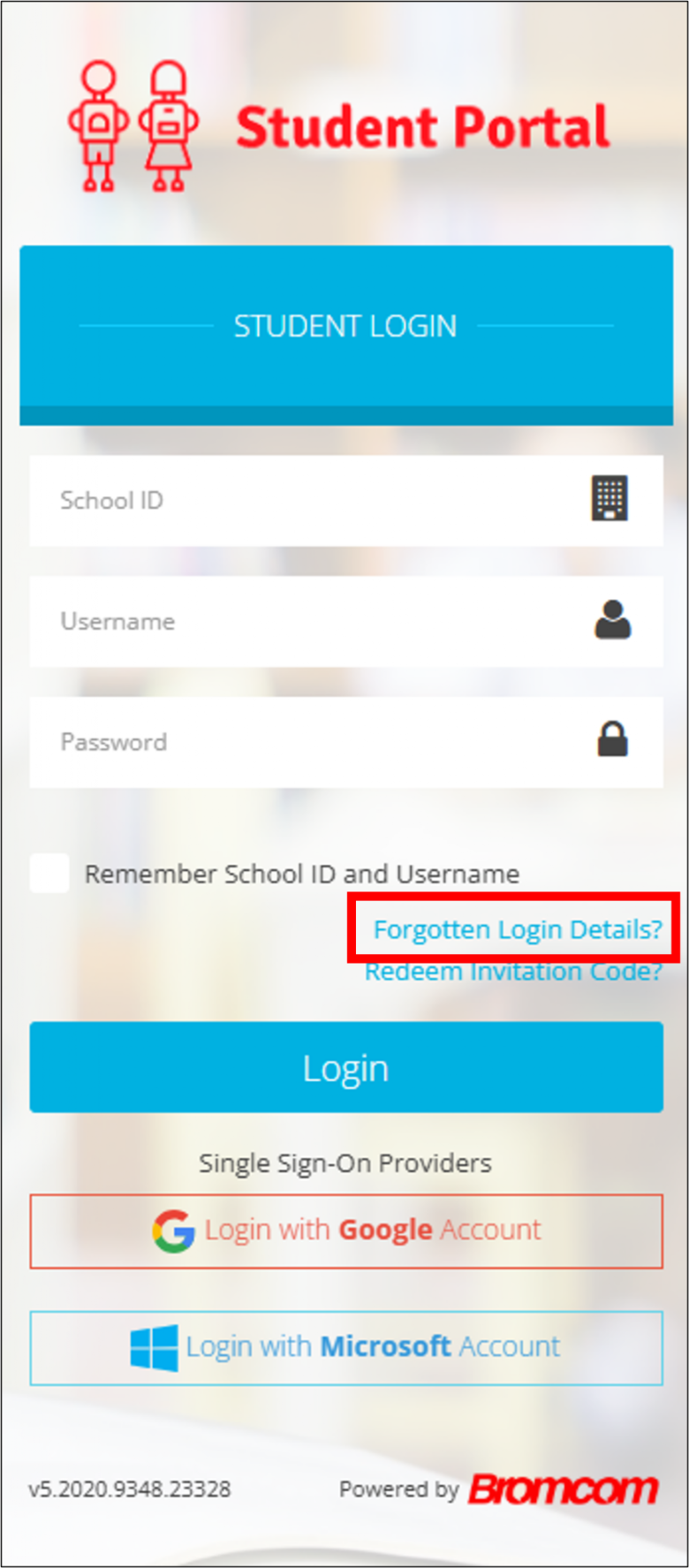
Step 2 - In the next window, select "I need to reset my password'
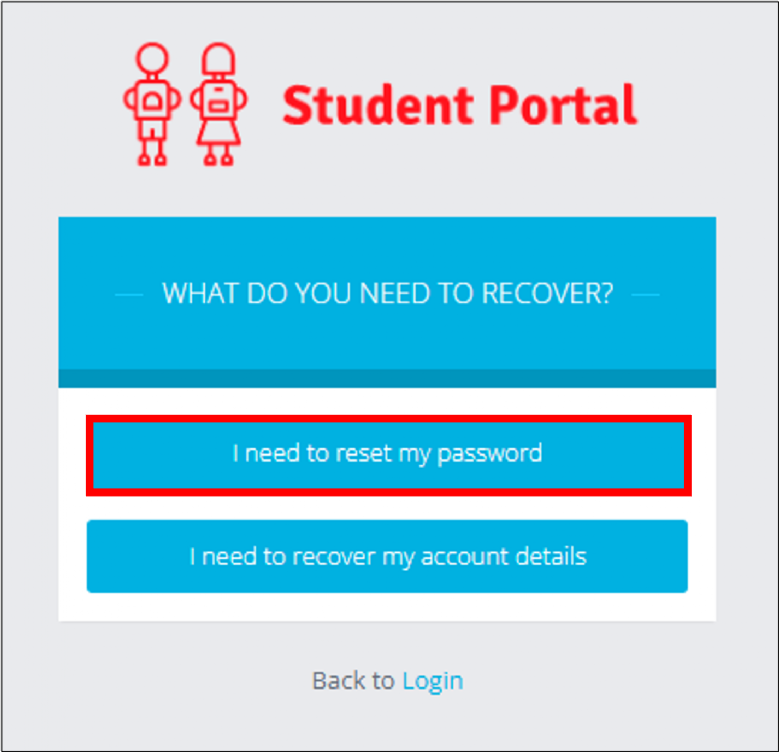
Step 3 - In the top box, enter our school ID 14825. In the bottom box, enter your Google Classroom email address (remembering to include @mosslands.co.uk)
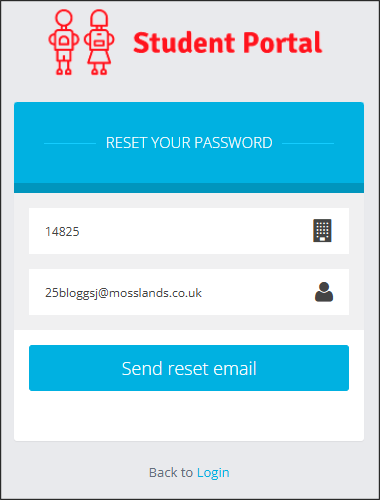
Step 4 - After clicking the 'Send reset email button' you will receive confirmation that the password reset email was sent.
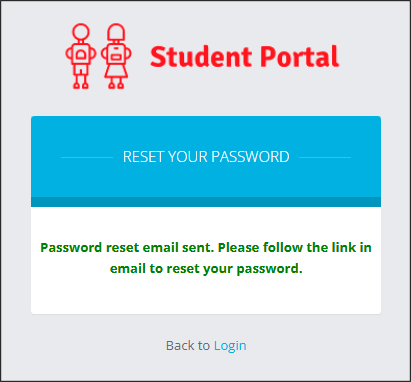
Step 5 - Next, you will need to open your email account by visiting mail.google.com and entering your Google Classroom email address and password. Don't forget to add @mosslands.co.uk!
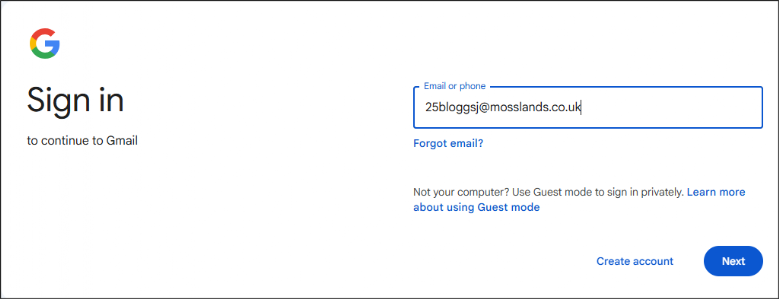
Step 6 - Find the email from Student Portal entitled no-reply. This should be at the top of your email Inbox. The email will contain the link to reset your password.
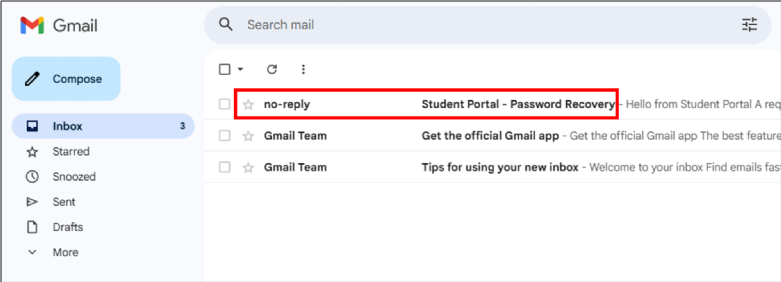
Step 7 - Open the email and look for the 'Please click Here' hyperlink to take you to the password reset page.
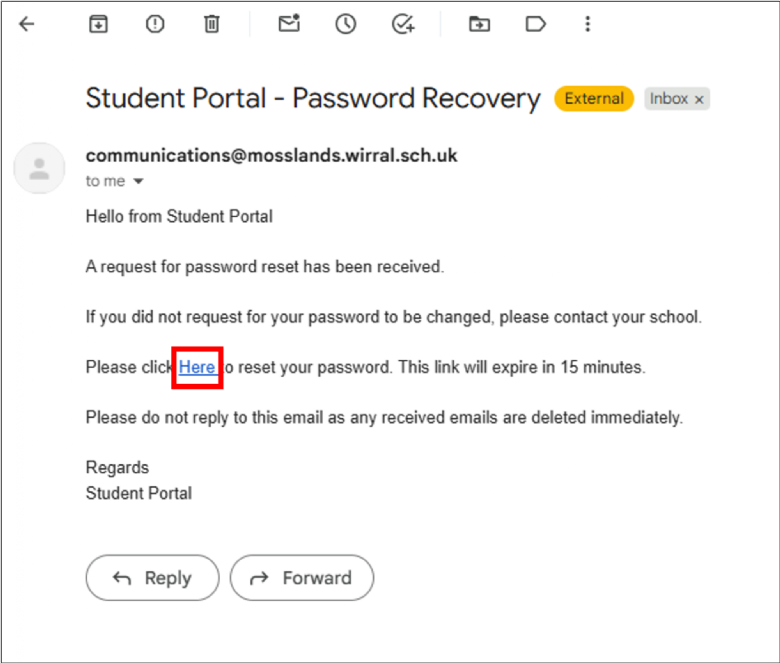
Step 8 - In the next window, you will be asked to enter your password twice to confirm the change. You will then be free to login to your account at www.bromcomvle.com.